Vodafone 541 User Manual
Browse online or download User Manual for Mobile phones Vodafone 541. Vodafone 541 User manual
- Page / 41
- Table of contents
- BOOKMARKS



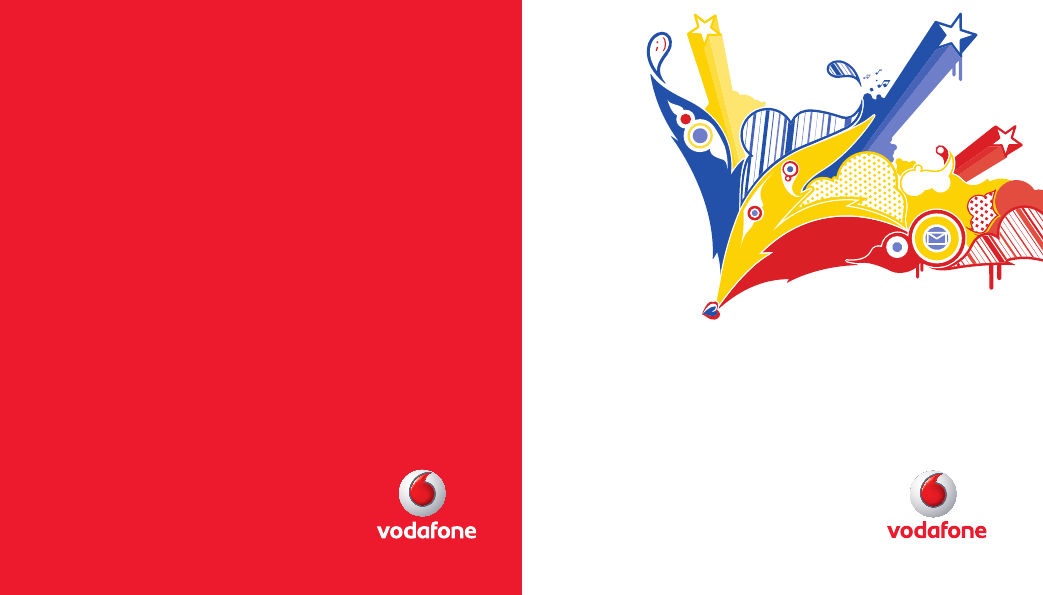
- User Manual 1
- Vodafone 541 1
- Table of contents 2
- Product Safety Information 5
- 1.1 Keys&touch area 9
- 1.2 Main screen icons 10
- 2.1 Set-up 11
- 3.1 Operable Bar information 12
- 2.2 Power on your phone 12
- 2.3 Power off your phone 12
- 6.2 Voice message 16
- 7.2 Adding a contact 18
- 8.4 Call settings 20
- 8.1 Call memory 20
- 8.2 My numbers 20
- 8.3 Billing 20
- 9.1 Music player 21
- 9.2 Image Viewer 22
- 9.3 Radio 22
- 10.1 Web 23
- 11.1 EBook 24
- 11.2 Java 24
- 10.2 Weather 24
- 12.1 Access 25
- 12.2 Camera 25
- 12.3 Video 26
- cannot be sent 29
- 14.10 Memory status 30
- 16.1 Calendar 31
- 16.2 Calculator 31
- 16.3 Notes 32
- 16.4 Clock 32
- 17.1 Touch Settings 33
- 17.2 Display 33
- 18.1 PC suite 35
- 18.2 Webcam 35
- 17.10 Networks 35
- 17.11 Connectivity 35
- Predictive Zi mode 36
- Symbol table 37
- Accessories 38
- CJA20K0VDAAC 41
Summary of Contents
User ManualVodafone 541© Vodafone Group 2009. Vodafone and the Vodafone logos are trade marks of the Vodafone Group. Any product or company names men
17 18 Memory card scanning completed. Line switching (1): indicates the selected line. GPRS attached. GPRS connecting. Music player active. Message
19 202 Getting started ...2.1 Set-upRemoving or installing the back coverInserting and removing the SIM card
21 223 Operable Bar Introduction in idle interface ...3.1 Operable Bar information The charge i
23 244 Calls ...4.1 Making a callDialIn Dial Interface, dial the desired number then pres
25 26Adjusting the volumeYou can adjust the sound level during a call using the Volume key.Handling two calls• Answering a second call (ensure that
27 286 Messages ...You can create, edit and receive SMS and MMS with this mobile phone.MMS enables you to send
29 30Group unread messageUnread messages will always be positioned above the read messages.6.1.3 OutboxAll messages failed to send.6.1.4 SentAll sen
31 326.5.2 Multimedia messageEdit•Set edit mode, image size and signature.Sending•Set the values for validity period, Read report, etc.Retrieve•Set t
33 34Sending vCard via BluetoothSelecting the vCard you wish to transfer (“Options\Send vCard\By Bluetooth”).Making a callClick “Dial” in “Option” lis
35 36Manage contacts•Copy: Copy a contact from SIM directory to phone directory and vice versa.•Copy all: Copy all contacts to the SIM or General dire
1 2Introduction ...TCT Mobile Limited would like to thank you for purchasing this mobile phone.
37 38Beep duration• You can activate or cancel the beep emitted during a call with a specified frequency (enter the frequency and confirm by cl
39 409 Media applications ...9.1 Music player (1) Access this feature from the main menu by selecting “Music player”
41 429.1.2 Playing with lyricsLyrics can be displayed in synchronization with the music.9.2 Image Viewer A library links to the pictures in “My pict
43 4410 Internet ...10.1 Web10.1.1 HomepageLaunch the Web browser with the homepage of the default prof
45 4611 Fun ...11.1 EBook A bookshelf contains the electronic books (.txt and .pdb file only).
47 4812 Camera ...Your mobile phone is fitted with a camera for taking photos and shooting videos that y
49 5012.2.4 Modifying imagesAccess the “File manager\My pictures” after taking a photo, and then select “Edit”.12.3 VideoYou can record a video clip
51 5213.2 SilenceThis profile will turn off all ringtones, even notification sounds.13.3 Outdoor (loud)It is a profile designed for outdoor users wh
53 5414.3 My videosThe “My videos” album contains all video clips recorded by the user, originally embedded in the phone and downloaded t
55 56Delete• Delete the audio/image/video selected (not applicable for embedded items).Set as• - Imageàwallpaper, screen saver, switch ON/OFF,
3 47 Contacts ... 337.1 Consu
57 5815 Bluetooth™ ...Access this feature by selecting “Tools” from the main menu, then “Bluetooth”.To use you
59 6016 Others ...16.1 Calendar Once you enter this menu from the main menu, there is a month
61 6216.4.2 ClockAllows you to display date and time settings including 12/24h format.Also you can set the daylight saving adjustment.16.4.3 World c
63 64Screen saverAfter timing, the screensaver is displayed then the screen is switch off (for autonomy’ saving).17.2.2 Power On/Off (1)You can custo
65 6617.7 Input mode Please see chapter “Latin input mode”, page 69. In addition to the specific characters table for Cyrillic, Chinese, other data i
67 6818 Making the most of your mobile ...18.1 PC suiteWe prepare a PC suite for you, you can download it for free from the website. The PC sui
69 70Standard visual keypad Short press to show Symbol table Long press to input number 1 Short press to switch to capitalization or number Short pre
71 7220 Telephone warranty ...Congratulations on choosing this mobile phone - we hope that you will be completely satisf
73 7421 Accessories (1) ...The latest generation of Vodafone GSM mobile phones offers a built-in h
75 76My mobile phone turns off by itself• Check that your Touch area is locked when you are not using your mobile phone• Check the battery charge le
5 6Product Safety Information ...Pictograms and Graphic Symbols Read the Safety Information section of this user guide on p
77 78I am unable to send and receive messages MMS, Vox MMS• Check your phone memory available as it might be full• Contact your network operator
79 80CJA20K0VDAACMy touch Lens doesn’t work• Access to profile by long press power key, then long press up volume key to access LCD calibration and d
7 8Further information on this subject can be obtained from the WHO home page http://www.who.int/peh-emf WHO Fact sheet 193: June 2000.Regulatory info
9 10AntennaDo not touch the antenna unnecessarily.Normal use positionWhen placing or receiving a phone call, hold your phone to your ear, with the bot
11 12Battery Handling & SafetyAlways switch the device off and disconnect the charger before removing the battery.Only use the battery and charger
13 14In non European Union jurisdictions:Items of equipment with this symbol are not to be thrown into ordinary bins if your jurisdiction or your regi
15 161.1 Keys&touch areaPower Key - Switch on your telephone (long press)- Pop up “Profile Tab” when your telephone is switched on (long press
 (18 pages)
(18 pages) (32 pages)
(32 pages) (82 pages)
(82 pages) (32 pages)
(32 pages) (32 pages)
(32 pages)







Comments to this Manuals