Vodafone Smart Tab 10 User's Guide
Browse online or download User's Guide for Tablets Vodafone Smart Tab 10. Vodafone Smart Tab 10 16GB 3G Black User Manual
- Page / 288
- Table of contents
- TROUBLESHOOTING
- BOOKMARKS



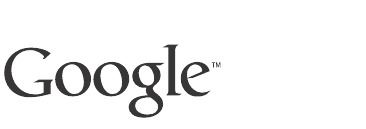
- Android 3.1 1
- User’s Guide 1
- Contents 3
- Books 257 6
- Clock 259 6
- Calculator 263 6
- Market 265 6
- Settings 267 6
- About this guide 7
- About this guide 8 8
- Starting Android the first 9
- Welcome to Android! 10
- Enter your Gmail account 13
- Touch to enter your password 13
- Touch to create a new Google 13
- Account 13
- Then touch Sign in 13
- Resetting your 14
- Google Account 14
- Finishing setup 17
- Home and Android basics 19
- Getting to know Home 20
- Using the touchscreen 21
- Using the Navigation buttons 22
- Waking the tablet 23
- Finding your apps 24
- Home and Android basics 25 25
- Managing notifications 26
- Respond to a 27
- Notification 27
- Work with Quick 28
- Home and Android basics 29 29
- Home and Android basics 30 30
- Securing your tablet 31
- Home and Android basics 32 32
- Customizing Home screens 33
- Move a a Home screen 34
- Remove an item from 34
- Change Home screen 35
- Working with widgets 36
- Optimizing battery life 37
- Home and Android basics 38 38
- Working with apps 39
- Opening and switching apps 40
- Switch to a recently 41
- Switch to the previous 41
- Managing how apps use memory 42
- Open the Manage 43
- Applications screen 43
- Working with apps 44 44
- Working with apps 45 45
- Managing downloads 46
- Entering and editing text 47
- Using the onscreen keyboard 48
- Entering and editing text 49 49
- Enter numbers, symbols 50
- Change the input 50
- Entering and editing text 51 51
- Entering text by speaking 52
- Entering and editing text 53 53
- Editing text 54
- Entering and editing text 55 55
- Entering and editing text 56 56
- Connecting to mobile networks 58
- Connecting to Wi-Fi networks 60
- Modify how you connect 61
- Configure proxy settings 62
- Receive notifications 62
- Set a Wi-Fi disconnect 64
- Change your tablet’s 65
- Bluetooth name 65
- Pair your tablet with a 66
- Bluetooth device 66
- Connect to a Bluetooth 66
- Obtain a network 68
- Connecting to cameras 71
- Connect your tablet to a 72
- Transfer files to or from 73
- Touch to add a new folder in 74
- Drag items to or from this 74
- Share your tablet’s data 76
- Wi-Fi hotspot 77
- Rename or secure your 77
- Wi-Fi network 78
- 6 Touch Save 78
- Install a secure 82
- Google Search 83
- Google Search 84 84
- Search your tablet and 85
- Change what you target 86
- Manage your search 86
- Google Search 87 87
- Google Search 88 88
- Google Search 89 89
- Searchable items 90
- Voice Search and Voice 91
- Searching the web by speaking 92
- Using Voice Actions 94
- Accounts 99
- Adding and removing accounts 100
- Accounts 101 101
- Accounts 102 102
- Configure general sync 103
- Sync information 104
- Change an account’s 105
- Accounts 106 106
- Contacts 107
- Opening your contacts 108
- Change which contacts 109
- Create a custom list of 109
- Change how contacts are 110
- Adding contacts 111
- Contacts 112 112
- Import contacts from 113
- Export contacts to 113
- Import contacts from a 114
- SIM card 114
- Contacts 115 115
- Starring a contact 116
- Searching for a contact 117
- Editing contact details 118
- Contacts 119 119
- Contacts 120 120
- Joining contacts 121
- Separate contact 122
- Opening Gmail and your Inbox 124
- Open your Inbox when 125
- Gmail is running 125
- View conversations by 126
- Add a Gmail widget to a 126
- Home screen 126
- Gmail 127 127
- Reading your messages 128
- Gmail 129 129
- Gmail 131 131
- Copying text from a message 132
- Gmail 133 133
- Compose and send a 134
- Send a copy or blind 135
- Attach a photo to a 135
- Gmail 136 136
- Reply to or forward a 137
- 2 Touch Send 138
- Working with Priority Inbox 139
- Set Priority Inbox as 140
- Mark a conversation as 141
- Gmail 142 142
- Starring a message 143
- Labeling a conversation 144
- Gmail 145 145
- Select which labels to 146
- Set how many days to 147
- Check or change your 148
- Gmail account sync 148
- Searching for messages 149
- Gmail 150 150
- Archiving conversations 151
- Muting a conversation 152
- Reporting spam 153
- Gmail 154 154
- Using keyboard shortcuts 155
- Changing Gmail settings 156
- Gmail 157 157
- Troubleshooting sync issues 158
- Gmail 159 159
- Gmail 160 160
- Calendar 161
- Calendar 162 162
- Change your calendar 163
- Working in Day and Week views 164
- Working in Month view 165
- Viewing event details 166
- Creating an event 167
- Editing or deleting an event 168
- Setting an event reminder 169
- Responding to event reminders 170
- Set whether calendars 171
- Changing Calendar settings 172
- Calendar 173 173
- Calendar 174 174
- Google Talk 175
- Open Google Talk and 176
- Return to your Friends 177
- Return to the Accounts 178
- Sign into multiple 178
- Chatting by text 179
- Google Talk 180 180
- Google Talk 181 181
- Chatting by voice or video 182
- Invite a friend to a video 183
- Accept an invitation to 183
- Google Talk 184 184
- Change your online 185
- Google Talk 186 186
- Managing your Friends list 187
- View all friends or only 188
- Changing Google Talk settings 189
- Google Talk 190 190
- In this section 191
- Open an account’s 192
- Email 193 193
- Responding to a message 195
- Starring messages 196
- Email 197 197
- Composing and sending email 198
- Email 199 199
- Email 200 200
- Email account settings 202
- Email 203 203
- Incoming server 204
- Outgoing server 205
- Email 206 206
- Opening Browser 208
- Open a webpage or 209
- Browser 210 210
- Browser 211 211
- Get more information 212
- Navigating within a webpage 213
- Browser 214 214
- Navigating across webpages 215
- View your most 216
- Follow shortcuts for 216
- Working with tabs 217
- Downloading files 218
- Working with bookmarks 219
- Browser 220 220
- Browser 221 221
- Changing Browser settings 222
- Browser 223 223
- Browser 224 224
- Browser 225 225
- Browser 226 226
- Maps, Navigation, Places 227
- Camera 230 230
- Gallery 232 232
- Movie Studio 233
- Movie Studio 234 234
- YouTube 236 236
- YouTube 237 237
- YouTube 238 238
- Discovering videos 239
- Browse for videos by 240
- YouTube 241 241
- Working with channels 242
- YouTube 243 243
- Uploading and sharing videos 244
- Copy a video’s web 245
- Working with playlists 246
- View other people’s 247
- Changing YouTube settings 248
- Copy music files from 250
- Open Music and view 251
- Change views of your 252
- Search for music in your 252
- Playing music 253
- Play a list of songs in a 254
- Remove a song from a 256
- Create playlists on your 256
- Books 258 258
- Viewing the date and time 260
- Setting and changing alarms 261
- Clock 262 262
- Calculator 263
- Using the Calculator 264
- Market 266 266
- Settings 267
- Opening Settings 268
- Wireless & Network 269
- Advanced Wi-Fi 270
- Bluetooth settings 270
- Settings 271 271
- Settings 272 272
- Sound settings 273
- Screen settings 274
- Settings 275 275
- Settings 276 276
- Applications settings 277
- Settings 278 278
- Accounts & sync settings 279
- Privacy settings 280
- Storage settings 281
- Language & input settings 282
- Google Voice 283
- Recognition settings 283
- Text-to-Speech 283
- Configure input 284
- Android Keyboard 284
- Settings 285 285
- Accessibility settings 286
- Date & time settings 287
- About tablet 288
Summary of Contents
Android 3.1User’s GuideApril 15, 2011AUG-3.1-CC-100Creative Commons Attribution 3.0 License EditionAndroid™ mobile technology platform 3.1
Starting Android the first time 10AUG-3.1-CC-100 Android User’s GuideWelcome to Android!The first time you power on your tablet (after setting it up,
Accounts 100AUG-3.1-CC-100 Android User’s GuideAdding and removing accountsYou can add multiple Google Accounts. You may also be able to add other kin
Accounts 101AUG-3.1-CC-100 Android User’s Guide2 Touch Add account.3 Touch the kind of account to add.4 Follow the onscreen steps to enter the require
Accounts 102AUG-3.1-CC-100 Android User’s GuideSee “Configuring account sync and display options” on page 103 for details about changing how the accou
Accounts 103AUG-3.1-CC-100 Android User’s GuideConfiguring account sync and display optionsYou can configure background data use and synchronization o
Accounts 104AUG-3.1-CC-100 Android User’s Guideyou can touch the Menu button in the top-right of the Application bar and then touch Accounts.The scre
Accounts 105AUG-3.1-CC-100 Android User’s GuideChange an account’ssync settings1 Open the Accounts & Sync settings.2 Touch the account whose sync
Accounts 106AUG-3.1-CC-100 Android User’s Guide
107AUG-3.1-CC-100 Android User’s GuideContactsContacts gives you quick and easy access to the people you want to reach. When you first turn on your ta
Contacts 108AUG-3.1-CC-100 Android User’s GuideOpening your contactsOpen Contacts to add, view, and communicate with your friends and acquaintances.Op
Contacts 109AUG-3.1-CC-100 Android User’s GuideChanging which contacts are displayedBy default, all the contacts from all your accounts are displayed
Starting Android the first time 11AUG-3.1-CC-100 Android User’s GuideActivating your mobile data serviceOn some mobile data networks, you must activat
Contacts 110AUG-3.1-CC-100 Android User’s GuideChange how contacts aredisplayed1 Open Contacts and touch the Menu button at the top-right of the Appl
Contacts 111AUG-3.1-CC-100 Android User’s GuideAdding contactsYou can add contacts on your tablet and synchronize them with the contacts in your Googl
Contacts 112AUG-3.1-CC-100 Android User’s Guide9 When you’re finished, touch Done at the top-right of the Application bar.
Contacts 113AUG-3.1-CC-100 Android User’s GuideImporting, exporting, and sharing contactsIf you copy contacts stored in vCard format to your tablet’s
Contacts 114AUG-3.1-CC-100 Android User’s Guide1 Open Contacts.2 Touch the Menu button in the top-right of the Application bar and touch Import/Expor
Contacts 115AUG-3.1-CC-100 Android User’s Guide1 Open Contacts.2 Touch the contact you want to share, to view its details.3 Touch Menu and touch Shar
Contacts 116AUG-3.1-CC-100 Android User’s GuideStarring a contactYou can star the contacts you communicate with most frequently. Then you can view onl
Contacts 117AUG-3.1-CC-100 Android User’s GuideSearching for a contactYou can search for a contact by name.Search for a contact 1 Open your contacts.2
Contacts 118AUG-3.1-CC-100 Android User’s GuideEditing contact detailsYou can change or add details about your contacts.Some contact entries contain i
Contacts 119AUG-3.1-CC-100 Android User’s GuideDelete a contact 1 Open your contacts.2 Touch the contact you want to delete.3 Touch the Menu button a
Starting Android the first time 12AUG-3.1-CC-100 Android User’s GuideSetting your location preferencesGoogle’s location service uses the Wi-Fi and mob
Contacts 120AUG-3.1-CC-100 Android User’s GuideConnecting quickly with your contactsAs you build up your list of contacts, you can use Quick Contact f
Contacts 121AUG-3.1-CC-100 Android User’s GuideJoining contactsWhen you add a new Google Account or other kind of account, Contacts attempts to join d
Contacts 122AUG-3.1-CC-100 Android User’s GuideSeparating contact informationEach contact on your phone may contain information from a variety of sour
123AUG-3.1-CC-100 Android User’s GuideGmailGmail is an Android application for working with Google’s web-based email service.When you first set up you
Gmail 124AUG-3.1-CC-100 Android User’s GuideOpening Gmail and your InboxWhen you open Gmail, your most recent conversations are displayed in your Inbo
Gmail 125AUG-3.1-CC-100 Android User’s Guidetop. All of your conversations are displayed in your Inbox unless you delete, archive, or filter them.If y
Gmail 126AUG-3.1-CC-100 Android User’s Guide1 From your Inbox, touch the current account at the top left of the screen.2 Touch the account that contai
Gmail 127AUG-3.1-CC-100 Android User’s Guidemessages stored with the Outbox label; see “View conversations by label” on page 126.
Gmail 128AUG-3.1-CC-100 Android User’s GuideReading your messagesWhen viewing a list of conversations, you can open a conversation to read its message
Gmail 129AUG-3.1-CC-100 Android User’s GuideThe message header shows who sent the message, when, who it was sent to, and other information. Icons indi
Starting Android the first time 13AUG-3.1-CC-100 Android User’s GuideSigning into your Google AccountYou must sign into a Google Account to use Gmail,
Gmail 130AUG-3.1-CC-100 Android User’s GuideDepending on the kind of attachment, the applications you have installed, and your settings, Gmail may als
Gmail 131AUG-3.1-CC-100 Android User’s GuideWhen reading a message or when its tab is selected, you can touch Menu and touch Mark unread to return a
Gmail 132AUG-3.1-CC-100 Android User’s GuideCopying text from a messageYou can copy text from messages you receive, so you can paste it into a message
Gmail 133AUG-3.1-CC-100 Android User’s Guide3 Drag the selection tabs to select the text you want to copy, or touch Select all in the Application bar.
Gmail 134AUG-3.1-CC-100 Android User’s GuideComposing and sending a messageYou can compose and send a message to one or more people or groups with Gma
Gmail 135AUG-3.1-CC-100 Android User’s Guideuse that address (see Gmail on the web for more about configuring a custom From address).3 Address the mes
Gmail 136AUG-3.1-CC-100 Android User’s GuideS If you change your mind, touch the X button to the right of an attachment, to remove it from your messag
Gmail 137AUG-3.1-CC-100 Android User’s GuideReplying to or forwarding a messageYou can continue a conversation by replying to or forwarding one of its
Gmail 138AUG-3.1-CC-100 Android User’s Guide2 Touch Send.Enter your reply.Uncheck to send your reply without including the original message.Touch to c
Gmail 139AUG-3.1-CC-100 Android User’s GuideWorking with Priority InboxIf you have configured Gmail on the web to show Priority Inbox, you can configu
Starting Android the first time 14AUG-3.1-CC-100 Android User’s GuideIf you have an enterprise Gmail account through your company or other organizatio
Gmail 140AUG-3.1-CC-100 Android User’s GuideImportant messages are marked with a yellow icon: indicates important messages sent directly to you. indi
Gmail 141AUG-3.1-CC-100 Android User’s GuideMark a conversation asimportant1 In your Inbox or other conversation list, check one or a batch of convers
Gmail 142AUG-3.1-CC-100 Android User’s GuideWorking with conversations in batchesYou can archive, label, delete, and perform other actions on a batch
Gmail 143AUG-3.1-CC-100 Android User’s GuideStarring a messageYou can star an important message to make it easy to locate again. Conversations with st
Gmail 144AUG-3.1-CC-100 Android User’s GuideLabeling a conversationYou organize conversations by labeling them. Gmail has several built-in labels. You
Gmail 145AUG-3.1-CC-100 Android User’s GuideThis changes the label, removing the label of the conversation you dragged it from and assigning the label
Gmail 146AUG-3.1-CC-100 Android User’s GuideSynchronizing conversations by labelThe Gmail webmail service has the resources to store all the messages
Gmail 147AUG-3.1-CC-100 Android User’s Guide4 Touch a label to change whether or how many messages to sync.A dialog for that label opens, with three o
Gmail 148AUG-3.1-CC-100 Android User’s GuideCheck or change yourGmail account syncsettingsYou use the Settings application to control how and when app
Gmail 149AUG-3.1-CC-100 Android User’s GuideSearching for messagesYou can search for messages that contain one or more words in their contents or in t
Starting Android the first time 15AUG-3.1-CC-100 Android User’s GuideBacking up and restoring your dataYou can back up your settings and other data wi
Gmail 150AUG-3.1-CC-100 Android User’s GuideMatching conversations are listed in a conversation list in the left column. The words you searched for ar
Gmail 151AUG-3.1-CC-100 Android User’s GuideArchiving conversationsYou can archive conversations, to move them out of your Inbox without deleting them
Gmail 152AUG-3.1-CC-100 Android User’s GuideMuting a conversationIf you find yourself burdened by an ongoing conversation you don’t want to keep seein
Gmail 153AUG-3.1-CC-100 Android User’s GuideReporting spamThe Gmail webmail service is quite effective at preventing spam (junk mail) from reaching yo
Gmail 154AUG-3.1-CC-100 Android User’s GuideAppending a signature to your messagesYou can append one or a few lines of plain text to every message you
Gmail 155AUG-3.1-CC-100 Android User’s GuideUsing keyboard shortcutsIf you pair a Bluetooth keyboard with your tablet, you can use the following keybo
Gmail 156AUG-3.1-CC-100 Android User’s GuideChanging Gmail settingsYou can change a number of settings for Gmail. General settings apply to all Gmail
Gmail 157AUG-3.1-CC-100 Android User’s GuideAccount settings Each account has its independent settings.Priority Inbox Check to make Priority Inbox yo
Gmail 158AUG-3.1-CC-100 Android User’s GuideTroubleshooting sync issuesIf you find that your Gmail isn’t syncing as you expect, you can try the follow
Gmail 159AUG-3.1-CC-100 Android User’s GuideWarning! Clearing Gmail’s data will permanently delete any draft messages you haven’t sent yet (including
Starting Android the first time 16AUG-3.1-CC-100 Android User’s GuideSome third-party apps also make use of the backup service, so if you reinstall on
Gmail 160AUG-3.1-CC-100 Android User’s Guide
161AUG-3.1-CC-100 Android User’s GuideCalendarCalendar on your tablet works with the web-based Google Calendar calendaring service for creating and ma
Calendar 162AUG-3.1-CC-100 Android User’s GuideViewing your calendar and eventsOpen Calendar to view events you’ve created or that others have invited
Calendar 163AUG-3.1-CC-100 Android User’s GuideChange your calendarviewS Touch Day, Week, or Month in the Application bar.Each view displays the event
Calendar 164AUG-3.1-CC-100 Android User’s GuideWorking in Day and Week viewsDay and week views displays a chart of the events of one day or week, in a
Calendar 165AUG-3.1-CC-100 Android User’s GuideWorking in Month viewMonth view displays a chart of the events of the month. The current day is highlig
Calendar 166AUG-3.1-CC-100 Android User’s GuideViewing event detailsYou can view more information about an event in a number of ways, depending on the
Calendar 167AUG-3.1-CC-100 Android User’s GuideCreating an eventYou can use Calendar on your tablet to create events that appear on your tablet and in
Calendar 168AUG-3.1-CC-100 Android User’s GuideEditing or deleting an eventYou can an edit or delete an event that you created on the tablet or on the
Calendar 169AUG-3.1-CC-100 Android User’s GuideSetting an event reminderYou can set one or more reminders for an event, whether or not you created the
Starting Android the first time 17AUG-3.1-CC-100 Android User’s GuideFinishing setupIf you aren’t connected to a mobile network, you’re prompted to se
Calendar 170AUG-3.1-CC-100 Android User’s GuideResponding to event remindersIf you set a reminder for an event, you receive a Notification in the Syst
Calendar 171AUG-3.1-CC-100 Android User’s GuideSynchronizing and displaying calendarsWhen you add an account to your tablet that includes a calendar s
Calendar 172AUG-3.1-CC-100 Android User’s GuideChanging Calendar settingsYou can change the following settings for how Calendar displays event and how
Calendar 173AUG-3.1-CC-100 Android User’s GuideAccounts Opens the list of calendars you subscribe to for each account. See “Synchronizing and display
Calendar 174AUG-3.1-CC-100 Android User’s Guide
175AUG-3.1-CC-100 Android User’s GuideGoogle TalkGoogle Talk is Google’s instant messaging and audio and video chat service. You can use it to communi
Google Talk 176AUG-3.1-CC-100 Android User’s GuideSigning in and opening your Friends listYou sign into Google Talk to chat with your friends.Open Goo
Google Talk 177AUG-3.1-CC-100 Android User’s GuideYou can add a Google Account by touching the Add account button at the top-right of the Accounts scr
Google Talk 178AUG-3.1-CC-100 Android User’s GuideS Touch the Talk icon in the top-left corner of the Application bar.If you go too far and open the A
Google Talk 179AUG-3.1-CC-100 Android User’s GuideChatting by textYou can chat with friends by exchanging text messages. If your friends have a microp
Starting Android the first time 18AUG-3.1-CC-100 Android User’s Guide
Google Talk 180AUG-3.1-CC-100 Android User’s GuideChat with a friend 1 Touch a friend in your Friends list.A friend must be online to start a chat wit
Google Talk 181AUG-3.1-CC-100 Android User’s Guide1 On a text chat screen, touch the Chat Menu button and touch Add to chat.2 Touch the name of the fr
Google Talk 182AUG-3.1-CC-100 Android User’s GuideChatting by voice or videoIf your friends use Google Talk on a computer, tablet, or other device wit
Google Talk 183AUG-3.1-CC-100 Android User’s GuideInvite a friend to a videochat1 Touch your friend’s name in the Friends list, to open a chat window.
Google Talk 184AUG-3.1-CC-100 Android User’s GuideS Touch Accept in the invite window.The audio or video chat window opens. See “Invite a friend to a
Google Talk 185AUG-3.1-CC-100 Android User’s GuideChanging and monitoring online statusIcons in Google Talk, Gmail, Google Maps, and other application
Google Talk 186AUG-3.1-CC-100 Android User’s GuideTouch to change your picture.Touch to change your online status.Enter a status message.Touch to use
Google Talk 187AUG-3.1-CC-100 Android User’s GuideManaging your Friends listYour Google Talk Friends list contains the friends you’ve invited or accep
Google Talk 188AUG-3.1-CC-100 Android User’s GuideView all friends or onlythose most popular withyouBy default, only the friends that you frequently c
Google Talk 189AUG-3.1-CC-100 Android User’s GuideChanging Google Talk settingsYou can configure Google Talk to send you a notification with the conte
19AUG-3.1-CC-100 Android User’s GuideHome and Android basicsOnce you’ve finished setting up your tablet, Home opens. It’s a good idea to become famili
Google Talk 190AUG-3.1-CC-100 Android User’s GuideVideo chat ringtone Opens a dialog where you can touch the ringtone to sound when you receive a an
191AUG-3.1-CC-100 Android User’s GuideEmailYou use the Email application to read and send email from services other than Gmail. Email includes a wizar
Email 192AUG-3.1-CC-100 Android User’s GuideOpening Email, your Inbox, and other foldersYou use the Email application to read email from services othe
Email 193AUG-3.1-CC-100 Android User’s GuideOpen Combined view If you have configured Email to send and receive email from more than one account, you
Email 194AUG-3.1-CC-100 Android User’s GuideReading your messagesYou can read messages in your Combined view or in the Inbox or other folders for indi
Email 195AUG-3.1-CC-100 Android User’s GuideResponding to a messageYou can reply to or forward a message that you receive. You can also delete message
Email 196AUG-3.1-CC-100 Android User’s GuideStarring messagesYou can star an important message to make it easy to keep track of. Once you star a messa
Email 197AUG-3.1-CC-100 Android User’s GuideWorking with messages in batchesYou can delete, star, or mark unread a batch of messages at once.1 When vi
Email 198AUG-3.1-CC-100 Android User’s GuideComposing and sending emailYou can send email to your contacts or to other people or groups.Compose and se
Email 199AUG-3.1-CC-100 Android User’s GuideAppending a signature to your messagesYou can append one or a few lines of text to every message you send
2AUG-3.1-CC-100 Android User’s GuideLegalExcept as otherwise noted at http://code.google.com/policies.html#restrictions, the contents of this manual i
Home and Android basics 20AUG-3.1-CC-100 Android User’s GuideGetting to know HomeAfter you finish setting up your tablet, Home opens.Home is your star
Email 200AUG-3.1-CC-100 Android User’s GuideAdding and changing email accountsThe first time you open Email, you’re prompted to set up an email accoun
Email 201AUG-3.1-CC-100 Android User’s Guideuse to send and receive email on your computer, or ask your email service provider.If the wizard determine
Email 202AUG-3.1-CC-100 Android User’s GuideEmail account settingsYou can change some general preferences for how you navigate through the email you’r
Email 203AUG-3.1-CC-100 Android User’s GuideDefault account Use this account’s outgoing email server for the email you compose and send when you are
Email 204AUG-3.1-CC-100 Android User’s GuideIncoming server settingsYour account’s incoming settings are different, depending on the kind of email ser
Email 205AUG-3.1-CC-100 Android User’s GuideOutgoing server settingsIf you use an IMAP or POP3 account for receiving email, you typically use an SMTP
Email 206AUG-3.1-CC-100 Android User’s GuideSMTP server The fully resolved domain name of your email service provider’s SMTP server, for example, smtp
207AUG-3.1-CC-100 Android User’s GuideBrowserYou use Browser to open webpages and to search for information on the web.In this section“Opening Browser
Browser 208AUG-3.1-CC-100 Android User’s GuideOpening BrowserUse Browser to surf the web.Some websites have two versions of their sites: full-size for
Browser 209AUG-3.1-CC-100 Android User’s GuideOpen a webpage orsearch the web1 Touch the URL box at the top of the Browser screen.The current URL is s
Home and Android basics 21AUG-3.1-CC-100 Android User’s GuideUsing the touchscreenThe main way to control Android features is by using your finger to
Browser 210AUG-3.1-CC-100 Android User’s Guide2 Enter the address (URL) of a webpage. Or enter terms you want to search for.As you enter text, Browser
Browser 211AUG-3.1-CC-100 Android User’s GuideYou can set the web search engine you want to use. See “Changing Browser settings” on page 222.You can t
Browser 212AUG-3.1-CC-100 Android User’s GuideS Touch the Cancel button to the right of the URL.ORS Touch the Menu button at the top-right of the A
Browser 213AUG-3.1-CC-100 Android User’s GuideNavigating within a webpageWebpages that are optimized for mobile devices typically open at a size appro
Browser 214AUG-3.1-CC-100 Android User’s GuideFind text on a webpage 1 Touch the Menu button at the top-right of the Application bar and touch Find o
Browser 215AUG-3.1-CC-100 Android User’s GuideNavigating across webpagesYou can open links on a webpage, navigate back and forward between pages, and
Browser 216AUG-3.1-CC-100 Android User’s GuideView your mostfrequently visited pages1 Touch the Bookmarks button at the top right of the URL bar.2 T
Browser 217AUG-3.1-CC-100 Android User’s GuideWorking with tabsYou can open up to 16 web pages in their own tabs, so you can quickly switch among mult
Browser 218AUG-3.1-CC-100 Android User’s GuideDownloading filesYou can download files and even applications from webpages. The files that you download
Browser 219AUG-3.1-CC-100 Android User’s GuideWorking with bookmarksYou can bookmark webpages so that you can quickly return to them.Bookmark a webpag
Home and Android basics 22AUG-3.1-CC-100 Android User’s GuideUsing the Navigation buttonsThe System bar’s Navigation buttons make it easy to quickly s
Browser 220AUG-3.1-CC-100 Android User’s GuideS When adding a bookmark, touch Other folder in the Add to menu and in the dialog that opens, touch New
Browser 221AUG-3.1-CC-100 Android User’s Guide1 Open the Home screen where you want to add the item.For an introduction to working with Home, includin
Browser 222AUG-3.1-CC-100 Android User’s GuideChanging Browser settingsYou can configure a number of Browser settings, including several that you can
Browser 223AUG-3.1-CC-100 Android User’s Guideremember your preferences. Uncheck to prevent webpages from storing cookies on your tablet.Clear all coo
Browser 224AUG-3.1-CC-100 Android User’s GuideEnable plug-ins Uncheck to disable plug-ins from webpages.Website settings Opens a screen where you ca
Browser 225AUG-3.1-CC-100 Android User’s GuideMost-visited homepage Check to replace your homepage with a screen that displays thumbnails of the webp
Browser 226AUG-3.1-CC-100 Android User’s Guide
227AUG-3.1-CC-100 Android User’s GuideMaps, Navigation, Places,and LatitudeYou use Maps to find your current location; to view real-time traffic condi
Maps, Navigation, Places, and Latitude 228AUG-3.1-CC-100 Android User’s Guide
229AUG-3.1-CC-100 Android User’s GuideCameraCamera is a combination camera and camcorder that you use to shoot and share pictures and videos.Pictures
Home and Android basics 23AUG-3.1-CC-100 Android User’s GuideWaking the tabletIf you don’t use the tablet for a while, the screen dims and then darken
Camera 230AUG-3.1-CC-100 Android User’s Guide
231AUG-3.1-CC-100 Android User’s GuideGalleryYou use Gallery to view pictures and play videos that you’ve taken with Camera, downloaded, or copied to
Gallery 232AUG-3.1-CC-100 Android User’s Guide
233AUG-3.1-CC-100 Android User’s GuideMovie StudioUse Movie Studio to edit the videos you take with Camera or copy onto your tablet into movies. You c
Movie Studio 234AUG-3.1-CC-100 Android User’s Guide
235AUG-3.1-CC-100 Android User’s GuideYouTubeYouTube is Google’s online video streaming service for viewing, discovering, and sharing videos.In this s
YouTube 236AUG-3.1-CC-100 Android User’s GuideOpening YouTube and watching videosYou can browse, search for, view, upload, and rank YouTube videos on
YouTube 237AUG-3.1-CC-100 Android User’s GuideS On the Watch screen, touch the video to display the video controls. Touch again to pause.S Browse in t
YouTube 238AUG-3.1-CC-100 Android User’s GuideS Touch the Menu button at the top-right of the screen and touch Sign in. Or touch any YouTube feature
YouTube 239AUG-3.1-CC-100 Android User’s GuideDiscovering videosYou can discover YouTube videos in many different ways, including browsing by category
Home and Android basics 24AUG-3.1-CC-100 Android User’s GuideFinding your appsThe Apps screen displays all the apps on your tablet. It’s your starting
YouTube 240AUG-3.1-CC-100 Android User’s GuideBrowse for videos bycategory1 Return to the YouTube home screen and touch Browse in the Application bar.
YouTube 241AUG-3.1-CC-100 Android User’s GuideRating and commenting on videosYou can rate videos by giving them a thumbs up or down and you can commen
YouTube 242AUG-3.1-CC-100 Android User’s GuideWorking with channelsA channel is a collection of a person’s videos, playlists, and other YouTube inform
YouTube 243AUG-3.1-CC-100 Android User’s GuideSubscribe to a channel 1 Open another person’s channel.See “Open another person’s channel” on page 242.2
YouTube 244AUG-3.1-CC-100 Android User’s GuideUploading and sharing videosYou can upload videos you shot with Camera to YouTube, where they appear on
YouTube 245AUG-3.1-CC-100 Android User’s GuideShare a video 1 When watching a video, touch Share in the Application bar.If you’re watching full-screen
YouTube 246AUG-3.1-CC-100 Android User’s GuideWorking with playlistsA playlist is a collection of videos you can watch on YouTube as a set. Your playl
YouTube 247AUG-3.1-CC-100 Android User’s GuideView other people’splaylists1 Open another person’s channel.See “Working with channels” on page 242.2 To
YouTube 248AUG-3.1-CC-100 Android User’s GuideChanging YouTube settingsYou can change the following settings for YouTube on your tablet.S To change Yo
249AUG-3.1-CC-100 Android User’s GuideMusicUse Music to listen to music and other audio files that you copy from your computer or download from the In
Home and Android basics 25AUG-3.1-CC-100 Android User’s GuideMonitoring your tablet’s statusThe right side of the System bar displays icons indicating
Music 250AUG-3.1-CC-100 Android User’s GuideTransferring music files to your tabletMusic plays audio files that are stored on your tablet’s internal s
Music 251AUG-3.1-CC-100 Android User’s GuideOpening Music and working with your libraryAfter you’ve copied some music onto your tablet’s internal stor
Music 252AUG-3.1-CC-100 Android User’s GuideS Swipe left or right to spin the carousel and browse through your new and recent music.You can return to
Music 253AUG-3.1-CC-100 Android User’s GuidePlaying musicYou can listen to music by using the tablet’s built-in speakers, through a wired headset, or
Music 254AUG-3.1-CC-100 Android User’s GuideControl playback volume In addition to the techniques for setting media volume described in “Sound setting
Music 255AUG-3.1-CC-100 Android User’s GuideWorking with playlistsYou can create playlists to organize your music into sets of songs, which you can pl
Music 256AUG-3.1-CC-100 Android User’s GuideRemove a song from aplaylist1 Open a playlist.2 Touch the triangular menu button to the right of the son
257AUG-3.1-CC-100 Android User’s GuideBooksUse the Books app to read eBooks from the web-based Google Books service. You can read books online or mark
Books 258AUG-3.1-CC-100 Android User’s Guide
259AUG-3.1-CC-100 Android User’s GuideClockThe Clock application displays the date and time. You can also use it to turn your tablet into an alarm clo
Home and Android basics 26AUG-3.1-CC-100 Android User’s GuideManaging notificationsNotifications report the arrival of new messages, calendar events,
Clock 260AUG-3.1-CC-100 Android User’s GuideViewing the date and timeYou can open Clock to display the time in large characters with the date and the
Clock 261AUG-3.1-CC-100 Android User’s GuideSetting and changing alarmsYou can set an alarm by modifying an existing alarm or by adding a new one.Add
Clock 262AUG-3.1-CC-100 Android User’s GuideRespond to an alarm When an alarm sounds, a dialog opens where you can turn the alarm off or snooze it.S T
263AUG-3.1-CC-100 Android User’s GuideCalculatorUse Calculator to solve simple arithmetic problems or use its advanced operators to solve more complex
Calculator 264AUG-3.1-CC-100 Android User’s GuideUsing the CalculatorUse Calculator to solve math problems.Open and use theCalculatorS Touch the Calcu
265AUG-3.1-CC-100 Android User’s GuideMarketAndroid Market provides direct access to free and paid applications, games, and books that you can downloa
Market 266AUG-3.1-CC-100 Android User’s Guide
267AUG-3.1-CC-100 Android User’s GuideSettingsYou use the Settings application to configure how your tablet looks, sounds, communicates, protects your
Settings 268AUG-3.1-CC-100 Android User’s GuideOpening SettingsThe Settings application contains most of the tools for customizing and configuring you
Settings 269AUG-3.1-CC-100 Android User’s GuideWireless & networks settingsUse Wireless & Network settings to configure and manage connections
Home and Android basics 27AUG-3.1-CC-100 Android User’s GuideRespond to aNotification1 Touch a Notification icon in the System bar.The notification’s
Settings 270AUG-3.1-CC-100 Android User’s GuideWi-Fi disconnect policy Opens a dialog where you can set when you want to disconnect from Wi-Fi networ
Settings 271AUG-3.1-CC-100 Android User’s GuideTethering & portable hotspot settings screenFor details about these settings, see “Sharing your mob
Settings 272AUG-3.1-CC-100 Android User’s GuideData usage Only available if your carrier enforces a mobile network data use policy. Displays the amo
Settings 273AUG-3.1-CC-100 Android User’s GuideSound settingsUse the Sound settings to configure how, and at what volume, the tablet plays music or ot
Settings 274AUG-3.1-CC-100 Android User’s GuideScreen settingsUse the Screen settings to configure brightness and other screen settings.Brightness Op
Settings 275AUG-3.1-CC-100 Android User’s GuideLocation & security settingsUse the Location & Security settings to configure how you want the
Settings 276AUG-3.1-CC-100 Android User’s GuideVisible passwords Check to briefly show each character of passwords as you enter them, so that you can
Settings 277AUG-3.1-CC-100 Android User’s GuideApplications settingsYou use the Applications settings to view details about the applications installed
Settings 278AUG-3.1-CC-100 Android User’s GuideStay awake Check to prevent the screen from dimming and locking when the tablet is connected to a char
Settings 279AUG-3.1-CC-100 Android User’s GuideAccounts & sync settingsUse the Accounts & Sync settings to add, remove, and manage your Google
Home and Android basics 28AUG-3.1-CC-100 Android User’s GuideStatus Details and Quick SettingsYou can get more details about the current date and time
Settings 280AUG-3.1-CC-100 Android User’s GuidePrivacy settingsYou use the Privacy settings to manage whether your settings and other data are backed
Settings 281AUG-3.1-CC-100 Android User’s GuideStorage settingsUse the Storage settings to monitor the used and available space on your tablet’s inter
Settings 282AUG-3.1-CC-100 Android User’s GuideLanguage & input settingsUse the Language & Input settings to select the language you want to w
Settings 283AUG-3.1-CC-100 Android User’s GuideGoogle Voice Recognition settings screenLanguage Opens a screen where you can set the language you use
Settings 284AUG-3.1-CC-100 Android User’s GuideSpeech rate Opens a dialog where you can select how quickly you want the synthesizer to speak.Language
Settings 285AUG-3.1-CC-100 Android User’s GuideAuto-capitalization Check to have the onscreen keyboard automatically capitalize the first letter of t
Settings 286AUG-3.1-CC-100 Android User’s GuideAccessibility settingsYou use the Accessibility settings to configure any accessibility plug-ins you ha
Settings 287AUG-3.1-CC-100 Android User’s GuideDate & time settingsUse Date & Time settings to set your preferences for how dates are displaye
Settings 288AUG-3.1-CC-100 Android User’s GuideAbout tabletAbout tablet includes information about your tablet.About tablet screen System updates Ope
Home and Android basics 29AUG-3.1-CC-100 Android User’s Guide3 View or change the settings you want.You can close the Quick Settings again by touching
3AUG-3.1-CC-100 Android User’s GuideContentsAbout this guide 7Starting Android the first time 9Welcome to Android! 10Activating your mobile data servi
Home and Android basics 30AUG-3.1-CC-100 Android User’s GuideSettings Touch to open the Settings application. See “Settings” on page 267.
Home and Android basics 31AUG-3.1-CC-100 Android User’s GuideSecuring your tabletInitially, when you turn on or wake the tablet, the lock screen requi
Home and Android basics 32AUG-3.1-CC-100 Android User’s GuideWarning! Encryption is irreversible. The only way to revert to an unencrypted tablet is t
Home and Android basics 33AUG-3.1-CC-100 Android User’s GuideCustomizing Home screensYou can add app icons, shortcuts, widgets, and other items to any
Home and Android basics 34AUG-3.1-CC-100 Android User’s GuideThey take the place of the default background to your Home screens. See “Change Home scre
Home and Android basics 35AUG-3.1-CC-100 Android User’s GuideChange Home screenwallpaper1 Touch the Customize button at the top-right of a Home scree
Home and Android basics 36AUG-3.1-CC-100 Android User’s GuideWorking with widgetsWidgets are miniature apps that you can place on your Home screens. S
Home and Android basics 37AUG-3.1-CC-100 Android User’s GuideOptimizing battery lifeYou can extend your battery’s life between charges by turning off
Home and Android basics 38AUG-3.1-CC-100 Android User’s GuideS Open the Settings app and touch Applications > Battery use.The Battery Use screen li
39AUG-3.1-CC-100 Android User’s GuideWorking with appsYou can open and switch among numerous apps: Android manages your tablet’s resources for you so
4AUG-3.1-CC-100 Android User’s GuideConnecting to virtual private networks (VPNs) 79Working with secure certificates 81Google Search 83Searching your
Working with apps 40AUG-3.1-CC-100 Android User’s GuideOpening and switching appsHome’s Apps screen has icons for all of the apps on your tablet, incl
Working with apps 41AUG-3.1-CC-100 Android User’s GuideSwitch to a recentlyused app1 Touch the Recent Apps button in the System bar.A list of the nam
Working with apps 42AUG-3.1-CC-100 Android User’s GuideManaging how apps use memoryAs described in “Opening and switching apps” on page 40, you typica
Working with apps 43AUG-3.1-CC-100 Android User’s GuideYou manage how apps use internal storage directly and indirectly in many ways as you use your t
Working with apps 44AUG-3.1-CC-100 Android User’s GuideS When viewing the Downloaded or All tab, touch the By Size icon or the Alphabetical icon to sw
Working with apps 45AUG-3.1-CC-100 Android User’s Guide1 Open the Manage Applications screen.2 Touch the Running tab.3 At the top-right of the screen,
Working with apps 46AUG-3.1-CC-100 Android User’s GuideManaging downloadsFiles, apps, and other items you download in Browser, Gmail, Email, or in oth
47AUG-3.1-CC-100 Android User’s GuideEntering and editing textYou can use the onscreen keyboard to enter text in web pages, when composing mail, and a
Entering and editing text 48AUG-3.1-CC-100 Android User’s GuideUsing the onscreen keyboardYou can enter text using the onscreen keyboard. Some apps op
Entering and editing text 49AUG-3.1-CC-100 Android User’s Guidedrag the insertion point by its tab to move the insertion point, to pick exactly where
5AUG-3.1-CC-100 Android User’s GuideResponding to event reminders 170Synchronizing and displaying calendars 171Changing Calendar settings 172Google Ta
Entering and editing text 50AUG-3.1-CC-100 Android User’s GuideS Touch space or a punctuation mark to enter a suggested word in place of the underline
Entering and editing text 51AUG-3.1-CC-100 Android User’s GuideYou can open the Input Method settings by touching the Keyboard Settings key on the on
Entering and editing text 52AUG-3.1-CC-100 Android User’s GuideEntering text by speakingYou can use voice input to enter text by speaking. Voice input
Entering and editing text 53AUG-3.1-CC-100 Android User’s Guidekey to erase the underlined text. If you start typing or entering more text by speakin
Entering and editing text 54AUG-3.1-CC-100 Android User’s GuideEditing textYou can edit the text you enter in text fields and cut, copy, or paste text
Entering and editing text 55AUG-3.1-CC-100 Android User’s Guide2 Drag either selection tab to expand or reduce the range of selected text. Or touch Se
Entering and editing text 56AUG-3.1-CC-100 Android User’s GuidePaste text 1 Cut or copy the text to paste.See “Cut or copy text” on page 55.2 Place th
57AUG-3.1-CC-100 Android User’s GuideConnecting to networks and devicesYour tablet can connect to a variety of networks and devices, including mobile
Connecting to networks and devices 58AUG-3.1-CC-100 Android User’s GuideConnecting to mobile networksYour tablet is configured to use mobile networks
Connecting to networks and devices 59AUG-3.1-CC-100 Android User’s GuideDisable data whenroamingYou can prevent your tablet from transmitting data ove
6AUG-3.1-CC-100 Android User’s GuideBooks 257Clock 259Viewing the date and time 260Setting and changing alarms 261Calculator 263Using the Calculator 2
Connecting to networks and devices 60AUG-3.1-CC-100 Android User’s GuideConnecting to Wi-Fi networksWi-Fi is a wireless networking technology that can
Connecting to networks and devices 61AUG-3.1-CC-100 Android User’s Guide1 Open the Settings app.See “Opening Settings” on page 268.2 Touch Wireless &a
Connecting to networks and devices 62AUG-3.1-CC-100 Android User’s Guide1 Touch & hold a network in the list2 Touch Modify network in the dialog t
Connecting to networks and devices 63AUG-3.1-CC-100 Android User’s Guide1 Turn on Wi-Fi, if it’s not already on.2 In the Wi-Fi settings screen, check
Connecting to networks and devices 64AUG-3.1-CC-100 Android User’s GuideSet a Wi-Fi disconnectpolicyBy default, the tablet disconnects from Wi-Fi when
Connecting to networks and devices 65AUG-3.1-CC-100 Android User’s GuideConnecting to Bluetooth devicesBluetooth is a short-range wireless communicati
Connecting to networks and devices 66AUG-3.1-CC-100 Android User’s Guide1 Open the Settings application.See “Opening Settings” on page 268.2 Touch Wir
Connecting to networks and devices 67AUG-3.1-CC-100 Android User’s Guide1 Open the Settings application.See “Opening Settings” on page 268.2 Touch Wir
Connecting to networks and devices 68AUG-3.1-CC-100 Android User’s GuideObtain a networkconnection via BluetoothtetheringIf you have a computer or oth
Connecting to networks and devices 69AUG-3.1-CC-100 Android User’s GuideConnecting to keyboards, mice, and other input devicesYou can connect a keyboa
7AUG-3.1-CC-100 Android User’s GuideAbout this guideThis guide describes how to use release 3.1 of the Android™ mobile technology platform, including
Connecting to networks and devices 70AUG-3.1-CC-100 Android User’s GuideOther input devices You can connect joysticks, gamepads, and other input devic
Connecting to networks and devices 71AUG-3.1-CC-100 Android User’s GuideConnecting to camerasIf you have a camera or other device that supports the PT
Connecting to networks and devices 72AUG-3.1-CC-100 Android User’s GuideConnecting to a Windows computer via USBYou can use the USB cable that came wi
Connecting to networks and devices 73AUG-3.1-CC-100 Android User’s GuideConnecting to a Macintosh computer via USBYou can connect your tablet to a com
Connecting to networks and devices 74AUG-3.1-CC-100 Android User’s GuideS Click or Shift-click on files or folders to select them, just as you do in t
Connecting to networks and devices 75AUG-3.1-CC-100 Android User’s GuideSharing your mobile data connectionYou can share your tablet’s mobile data con
Connecting to networks and devices 76AUG-3.1-CC-100 Android User’s Guide1 Use the USB cable that came with your tablet to connect your tablet to your
Connecting to networks and devices 77AUG-3.1-CC-100 Android User’s GuideShare your tablet’s dataconnection as a portableWi-Fi hotspot1 Open the Settin
Connecting to networks and devices 78AUG-3.1-CC-100 Android User’s Guideother device. Or touch Open in the Security menu to remove security from your
Connecting to networks and devices 79AUG-3.1-CC-100 Android User’s GuideConnecting to virtual private networks (VPNs)Virtual private networks (VPNs) a
About this guide 8AUG-3.1-CC-100 Android User’s Guide
Connecting to networks and devices 80AUG-3.1-CC-100 Android User’s GuideConnect to a VPN 1 Open the Settings application.2 Touch Wireless & networ
Connecting to networks and devices 81AUG-3.1-CC-100 Android User’s GuideWorking with secure certificatesIf your organization’s VPN or Wi-Fi networks r
Connecting to networks and devices 82AUG-3.1-CC-100 Android User’s GuideInstall a securecertificate from yourtablet’s internal storage1 Copy the certi
83AUG-3.1-CC-100 Android User’s GuideGoogle SearchYou can search for information on your tablet and on the web using Google Search. You can also searc
Google Search 84AUG-3.1-CC-100 Android User’s GuideSearching your tablet and the webYou can use Google Search to find information on your tablet and t
Google Search 85AUG-3.1-CC-100 Android User’s GuideSearch your tablet andthe web by typing1 Return Home .2 Touch the Google Search button at the top-
Google Search 86AUG-3.1-CC-100 Android User’s Guideby the application’s own icon in the search box. See the documentation for those applications for i
Google Search 87AUG-3.1-CC-100 Android User’s Guide1 Open Google Search.2 Touch the Menu button at the top right and touch Search settings.3 Touch Go
Google Search 88AUG-3.1-CC-100 Android User’s GuideUsing Google Search tips and tricksThe following techniques are examples of shortcuts to getting th
Google Search 89AUG-3.1-CC-100 Android User’s GuideFood [Type of food][Type of food] in [location]Mexican foodMexican food in Urbana, IllinoisWhat you
9AUG-3.1-CC-100 Android User’s GuideStarting Android the firsttimeWhen you first turn on your tablet, you have the opportunity to activate your mobile
Google Search 90AUG-3.1-CC-100 Android User’s GuideChanging Google Search settingsYou use the Google Search settings to configure which data on your t
91AUG-3.1-CC-100 Android User’s GuideVoice Search and VoiceActionsYou can search for information on the web and control your tablet by speaking, with
Voice Search and Voice Actions 92AUG-3.1-CC-100 Android User’s GuideSearching the web by speakingYou can use Voice Search to search the web by speakin
Voice Search and Voice Actions 93AUG-3.1-CC-100 Android User’s Guide3 Speak the words you want to search for on the web.You can simply say words you w
Voice Search and Voice Actions 94AUG-3.1-CC-100 Android User’s GuideUsing Voice ActionsYou can use Voice Actions in Voice Search to text your contacts
Voice Search and Voice Actions 95AUG-3.1-CC-100 Android User’s Guide“Navigate to,” followed by an address, name, busi-ness name, type of busi-ness, or
Voice Search and Voice Actions 96AUG-3.1-CC-100 Android User’s Guide“Note to self” followed by the message you want to send to yourselfGmail opens whe
Voice Search and Voice Actions 97AUG-3.1-CC-100 Android User’s GuideChanging Voice Search settingsYou use the Voice Search settings to configure which
Voice Search and Voice Actions 98AUG-3.1-CC-100 Android User’s Guide
99AUG-3.1-CC-100 Android User’s GuideAccountsYou can sync contacts, email, calendar events, and other information with your tablet from multiple Googl








Comments to this Manuals