Vodafone Smart III User Manual Page 1
Browse online or download User Manual for Mobile phones Vodafone Smart III. Vodafone Smart III User manual
- Page / 65
- Table of contents
- BOOKMARKS




- User manual 1
- Vodafone Smart III 1
- Licences 2
- Table of Contents 3
- Your mobile 1 4
- Getting started1.2 5
- Sleep mode1.2.4 7
- Quick boot1.2.5 7
- Power on your phone1.2.2 7
- Power off your phone1.2.3 7
- Home screen1.3 8
- Status bar1.3.2 9
- Search bar1.3.3 10
- Lock/Unlock your screen1.3.4 10
- Draw your unlock pattern 11
- Touch to confirm by drawing 11
- Text input 2 12
- Phone call, Call log 3 13
- During a call3.1.4 14
- Calling your voicemail 3.1.3 14
- Managing multiple calls3.1.5 15
- Call settings3.1.6 15
- People 3.3 16
- Adding a contact3.3.2 17
- Editing your contacts3.3.3 17
- Displaying contacts3.3.6 18
- Accounts3.3.7 18
- 4 Google Messaging, Gmail/ 19
- Email, Google Talk 19
- Manage messages4.1.2 20
- Adjust message settings4.1.3 21
- Gmail/Email4.2 22
- Google Talk 4.3 24
- To add a new friend4.3.2 25
- To close a chat4.3.3 25
- To manage your friends4.3.4 25
- Settings4.3.5 25
- 5 Google Calendar & 26
- Alarm clock & Calculator 26
- Clock 5.2 27
- Calculator 5.3 27
- Getting connected 6 28
- Wi-Fi6.1.2 29
- Browser 6.2 30
- Manage bookmarks6.2.3 31
- Settings6.2.4 32
- Multimedia applications7 36
- Gallery 7.2 37
- Drag left or right to scroll 38
- Touch Menu key, four 38
- YouTube 7.3 39
- Music 7.4 39
- Playing music7.4.1 40
- Using Party shuffle7.4.2 40
- Working with playlists7.4.3 40
- Google Maps 8 41
- Star a location8.3 42
- Arrangement of Layers8.5 43
- To join Latitude8.6.1 44
- Others 9 45
- Notes 9.2 46
- Video Player 9.3 46
- Voice Search 9.4 46
- SyncMLClient 9.5 46
- Radio 9.6 46
- LED Torch 9.7 47
- Other applications 9.8 47
- Settings 10 48
- NFC 10.1.7 49
- Mobile networks10.1.8 49
- Sound10.2 50
- Display10.3 50
- Storage10.4 50
- Battery10.5 51
- Applications10.6 51
- Location services10.7 51
- Language & input10.9 52
- Security10.8 52
- Voice search settings10.9.3 53
- Backup and reset10.10 54
- Accounts10.11 55
- Date & time10.12 55
- Accessibility 10.13 56
- Development10.14 56
- About phone10.15 56
- Android Manager11.1 57
- FOTA Upgrade11.2 57
- Product Safety Information12 58
- Vodafone 975: 59
- Vodafone 975N: 59
- Interference 61
- Telephone warranty13 63
- Accessories 14 64
- Specifications15 64
Summary of Contents
User manual Vodafone Smart IIISome services and apps may not be available in all countries. Please ask instore for details.Facebook is a trademark of
1718Notification panelTouch and drag down the Status bar to open the Notification panel. Touch and drag up to close it. From the Notification panel, y
1920Draw your unlock pattern Touch to confirm by drawing pattern againTo create a screen unlock PIN/Passworda Press the icon from the home scr
2122Application tab1.3.6 Touch from the Home screen to enter applications list. To return to the Home screen, press the Home key.View Default/Most u
2324Android keyboard2.1.1 Touch to lock in capital letter input mode.Touch to switch to symbol and numeric keyboard.Touch to enter Voice input.Long pr
2526International callTo dial an international call, touch and hold to enter “+”, then enter the international country prefix followed by the
2728 To avoid misoperation on touchscreen during call, screen will be locked automatically when user put the phone close to ear, and it wil
2930Quick responsesTouch • Settings > Call settings > Other settings > Quick response.Edit the text in the template.•If you do not want to
3132Following actions are enabled:Delete contact•Selected and delete unwanted contacts.Contacts to display•Choose contacts to display, for exam
3334Importing , exporting and sharing contacts3.3.5 From the Contacts screen, press the icon to open the contacts list option menu, touch Import
3536 4 Google Messaging, Gmail/Email, Google Talk Google Messaging 4.1 You can create, edit and receive SMS and MMS messages with this mo
12NoticeCopyright © 2013 TCT Mobile LimitedAll Rights ReservedYour phone is made exclusively for Vodafone by TCT.No part of this manual may be reprodu
3738Attach options:Pictures•Access Gallery application or File manager to select a picture as attachment.Capture picture•Access Camera to capture
3940Adjust message settings4.1.3 You can adjust a set of message settings. From Messaging application screen, press the and touch Settings. Storage
4142Gmail/Email4.2 The first time you set up your phone, you can select to use an existing Gmail or to create a new Email account. Gmail 4.2.1 As Go
4344Managing Gmails by LabelTo conveniently manage conversations and messages, you can organize them using a Label.To label a conversation when readin
4546Email 4.2.2 Besides your Gmail account, you can also set-up external POP3 or IMAP email accounts in your phone.To access this function, touch the
4748Chatting with your friends4.3.1 To start a chat, touch the name of a friend in your Friends list, then enter your message and finally touch Send.Y
4950 5 Google Calendar & Alarm clock & Calculator Google Calendar 5.1 Use Google Calendar to keep track of important meetings, appointments,
5152Clock 5.2 Your mobile phone has a built-in clock.To access this function, touch the Application tab from the Home screen, then touch Clock.Touch
5354To switch between panels, select one of the following two ways:Touch and drag the basic screen to the left to open the Advanced panel. •Enter a n
5556To activate/deactivate Data roamingWhen roaming, you can decide to connect/disconnect to a data service. a Press the icon from the Home screen.
34Table of Contents1 Your mobile ...61.1 Keys and con
5758Browser 6.2 Using Browser, you can enjoy surfing the Web.To access this function,tap on the Home screen.To go to a web pageIn the Browser screen
5960Other options:Refresh•To refresh the current page (press on web page screen, then touch Refresh).Close•To close all tabs (press on web
6162Touch and hold a bookmark in the bookmark list to view these additional options:Share link•To share the bookmark.Copy link URL•To copy the bookm
6364Connecting to Bluetooth devices 6.3 Bluetooth is a short-range wireless communications technology that you can use to exchange data, or connect to
6566To disconnect: a Unmount the microSD card on your computer.b Open the Notifications panel and touch USB debugging connected.c Unmark checkbox in U
6768c Touch Set up Wi-Fi hotspot to change the network SSID or set your network security.d Touch Save.Connecting to virtual private networks6.6 Virtua
6970Multimedia applications7 Camera 7.1 Your mobile phone is fitted with a Camera for taking photos and shooting videos.Before using Camer
7172Video/Camcorder settings:Microphone•Touch to ON/OFF to turn on/off microphone when you take a video.Video duration•Touch to set the video durati
7374To view a picture/play a videoPictures and videos are displayed by albums in Gallery.Touch to view picture in slide mode.Drag left or right to scr
7576YouTube 7.3 YouTube is an online video-sharing service where the user can download, share and view videos. It supports a streamin
56Your mobile 1 Keys and connectors1.1 Power keyMicro-USB connectorHeadset connectorTouchscreenReceiverMultitask keyLED lightBack keyHome key10.4 Sto
7778Playing music7.4.1 From any of the four library screens, touch a song to play it back.fahbgedca Touch to play the current playlist in shuffle mo
7980Google Maps 8 Get My Location8.1 Choose a data source to decide My Location8.1.1 Press the Menu key from the Home screen, touch Settings > Loca
8182Star a location8.3 Just like bookmarking a web address on the Internet, you can star any position on the map for later use. How to star (or unstar
8384Preview suggested routes and decide on a route more 8.4.2 preferable or feasible to youYou can preview each turn in your route in Navigat
8586Join Latitude to see your friends' locations and 8.6 share yours with themWith Google Latitude, you can:see your friends' locations on a
8788To connect with your friends8.6.4 Select a contact, you can communicate with your friend and set privacy options.Show on map•Locate th
8990Notes 9.2 To access this function, touch the Application tab from the Home screen, then touch Notes.Use Notes to note down inspirations, ideas, ex
9192 To use it, you must plug in your headset, which works as an antenna connected with your phone.Touch to play/stopTouch to go to next saved channe
9394Settings 10 To access this function, touch the Application tab from the Home screen, and touch Settings on applications list, or you
9596Tethering & portable hotspot10.1.6 This function allows you to share your phone's mobile data connection via USB or as a portable Wi-Fi a
78FlashCameraLoudspeakerVolume keyBack keyGo back to the previous menu or screen.•Multitask keyOn the Home screen, press quickly to show all running
9798Sound10.2 Use the Sound settings to configure many aspects of call and notification ringtones, music, and other audio settings. Volume•Touch to
99100Format SD cardPermanently erases everything on a microSD card and prepares it for use with your phone. You must unmount a microSD card before you
101102Credential storage10.8.5 Trusted credentialsMark the check box to allow applications to access your phone’s encrypted store of secure certificat
103104The Android keyboard settings apply to the onscreen keyboard that is included with your phone. The correction and capitalizatio
105106Text-to-speech settings 10.9.4 (1)You use the Text-to-Speech settings to configure the Android text-to-speech synthesizer, for applications like
107108Accounts10.11 Use the Accounts settings to add, remove, and manage your Google and other supported accounts. You also use these settings to cont
109110Accessibility 10.13 (1)You use the Accessibility settings to configure any accessibility plug-ins you have installed on your phone.TalkBack Mark
111112 Making the most of your phone 11 Android Manager11.1 You can download the Android Manager PC suite software for free from the website:www.
113114Product Safety Information12 Pictograms and Graphic SymbolsRead the Safety Information section of this user guide on page 114Do not use while re
115116Further information on this subject can be obtained from the WHO home page http://www.who.int/peh-emf WHO Fact sheet 193: June 2000.Regulat
910Place the SIM card with the chip facing downwards and slide it into its housing. Make sure that it is correctly inserted. To remove the card, press
117118DistractionDrivingFull attention must be given to driving at all times in order to reduce the risk of an accident. Using a phon
119120Emergency CallsThis phone, like any wireless phone, operates using radio signals, which cannot guarantee connection in all conditions. Therefore
121122Explosive environmentsPetrol stations and explosive atmospheresIn locations with potentially explosive atmospheres, obey all posted sig
123124Telephone warranty13 WARRANTY TERMS AND CONDITIONS1. Vodafone undertakes the warranty of this Mobile Phone for a period of two (2) years from t
125126Accessories 14 The latest generation of Vodafone GSM mobile phones offers a built-in handsfree feature that allows you to use the telephone fro
127BatteryRecharge lithium-ion battery•Capacity: 1500 mAh•Expansion SlotmicroSD Memory card Special Features1.G-sensor •2.E-compass•3.Light and pr
1112Sleep mode1.2.4 Press Application tab in home screen and set via Settings > Display > Sleep, choose the time you want to. After
1314Home screen1.3 You can bring all the items (applications, shortcuts, folders and widgets) you love or use most frequently to your Home screen for
1516Status bar1.3.2 From the Status bar, you can view both phone status (to the right side) and notification information (to the left si
More documents for Mobile phones Vodafone Smart III

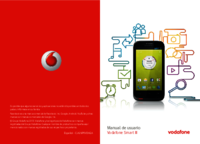


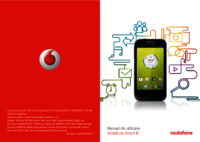
 (32 pages)
(32 pages) (29 pages)
(29 pages) (29 pages)
(29 pages) (76 pages)
(76 pages) (78 pages)
(78 pages) (50 pages)
(50 pages)







Comments to this Manuals